One of the most frequent tasks I encounter when adding/removing email accounts in Outlook is the necessity to change IMAP and POP server settings including Port #'s and server addresses.
Much to my surprise after a recent update I was no longer able to retrieve this info by clicking on Account Properties and modifying the email account. The following screen is now shown with the only other options dealing with folders and other basic information:
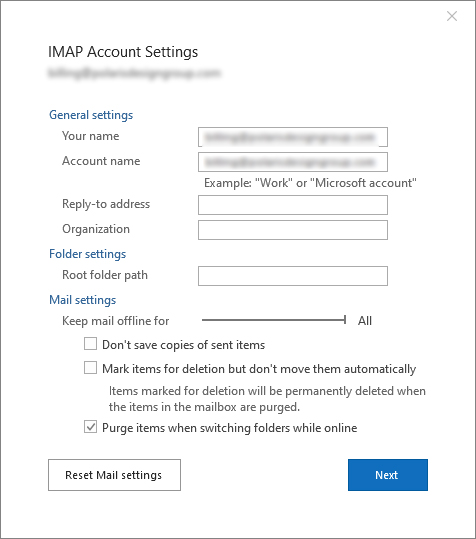
I quickly searched online and found a possible solution on Microsoft.com. The tech suggested hitting [CTRL+ALT+S] within Outlook and that would bring up a dialog box that would allow you to access these settings. However, in my case that key combination was tied to the manufacturer system settings box and would not work. I guess I could unbind the key combination but was looking for other solutions that might work.
Further searching led to the following solution which brought up the old settings dialog.
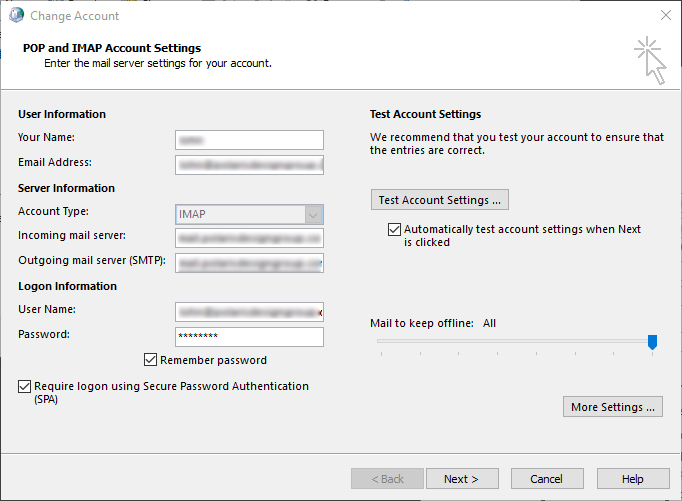
Hopefully this will help someone else. Definitely an odd change from Microsoft as accessing these settings and changing port numbers, server addresses and other info is a fairly routine task.